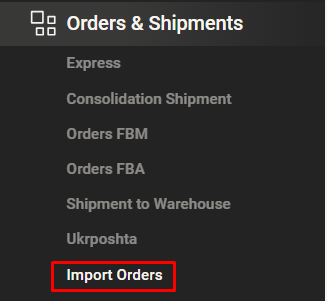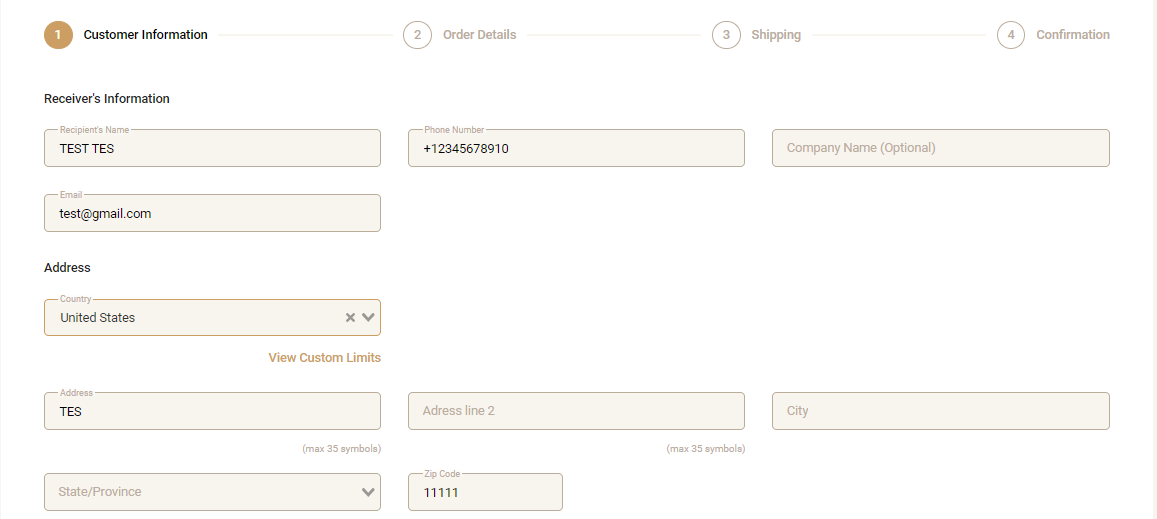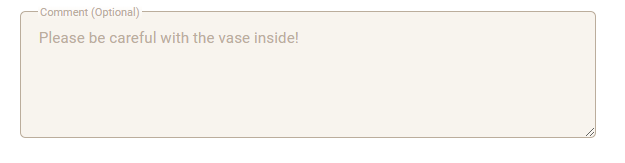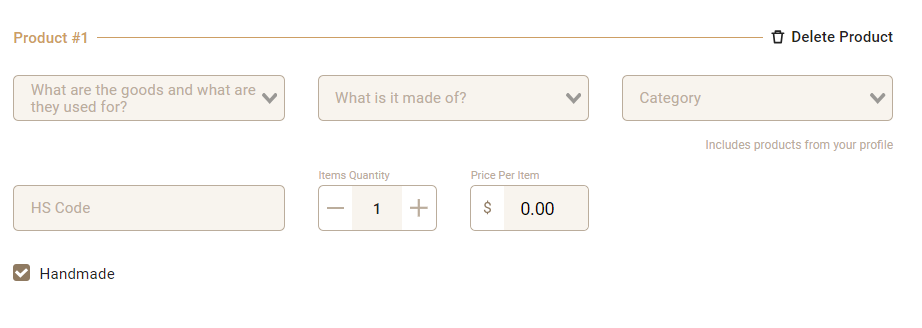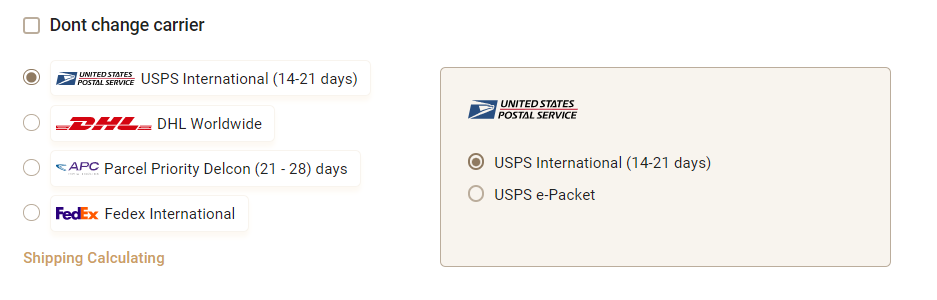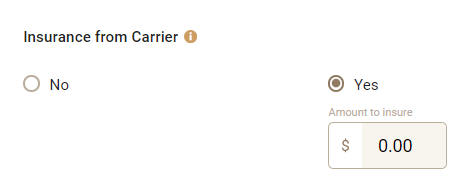Go to the "Orders and Shipments" tab > select "Import Order"
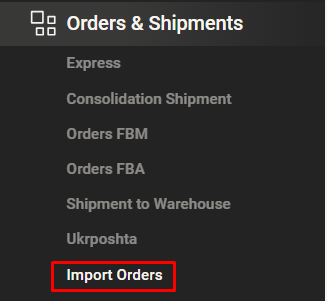
Choose the marketplace

Select the orders and click the "Order FBM" button

Choose the order type "Consolidation Order"

The recipient's data will be automatically filled in the order
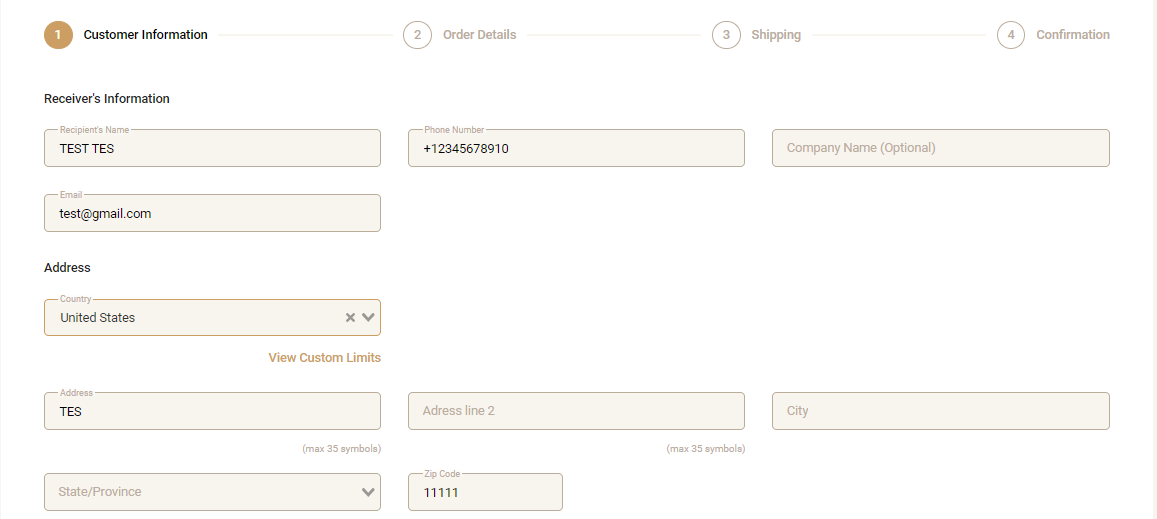
Add a comment (if needed)
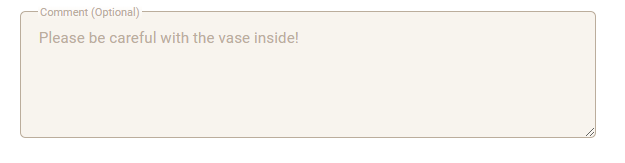
Click the "Next" button

Add product description: select the appropriate category, item, material, quantity, and unit cost
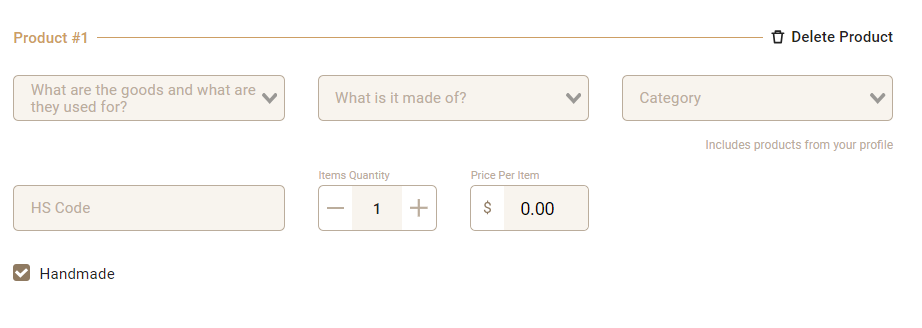
For convenience, you can create product profiles and choose product descriptions from saved profiles (the system will automatically add the product description you created previously)

If you store products at the warehouse and need to add products from the warehouse to this order (when the consolidation is delivered to the warehouse in the USA)
click the "Add Product" button and select the available product from the list


Specify the dimensions of your order, or use a template for quick data entry

Click the "Next" button

Select the carrier for your order
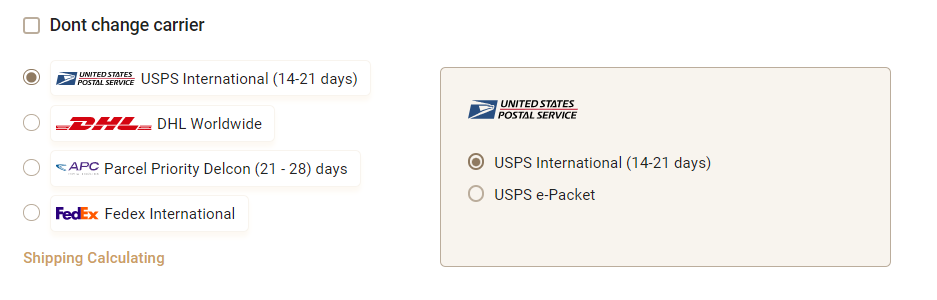
Select additional insurance (if necessary)
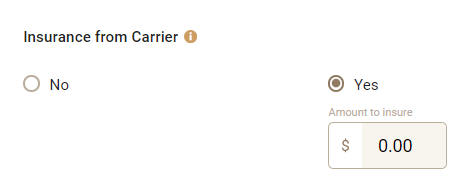
Select additional packaging (if necessary)

Click the "Next" button

Check the shipment details
Save the order by clicking the "Create" button (or save "save in Drafts")