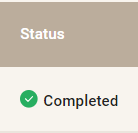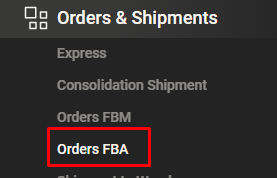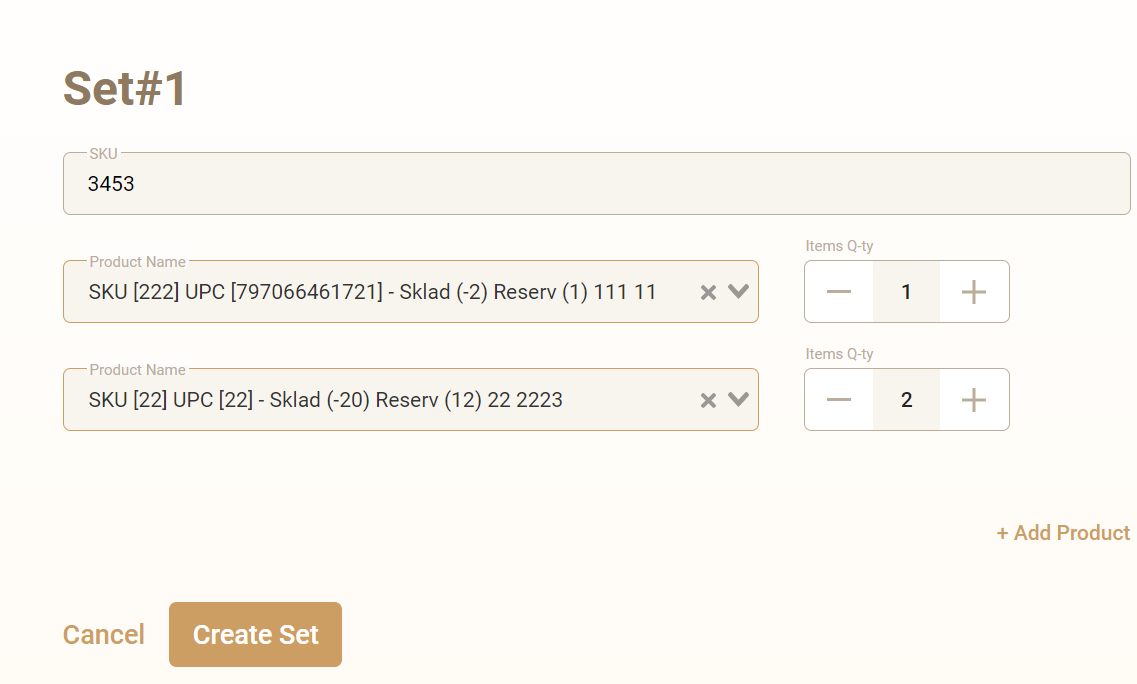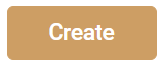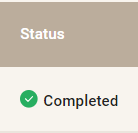Select the "Orders and Shipments" tab and navigate to the "Orders FBA" tab
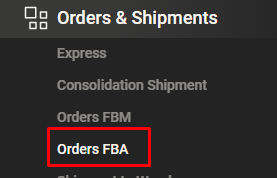
Click the "Add New" button

Select the warehouse and the item that needs to be shipped

If you need to create a set with multiple items, press the "Create Set" button

Specify the set SKU and select the items from which the set needs to be formed
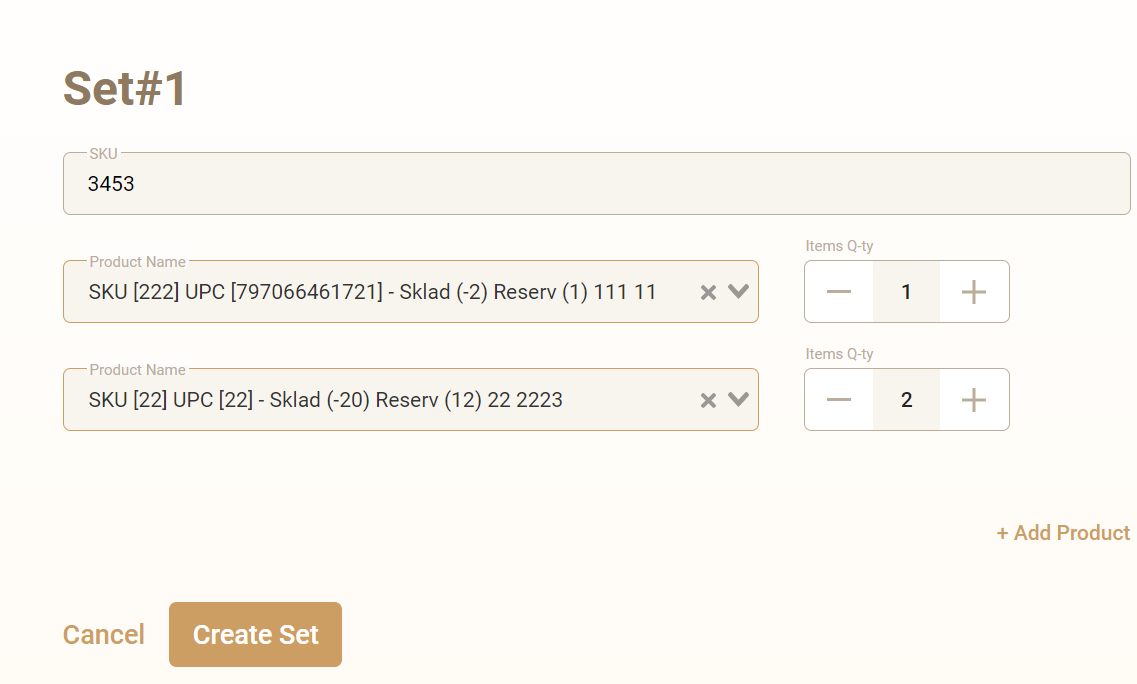
Press the "Next" button

Upload the shipping label and FNSKU labeling (both types of labels are available in your Amazon seller account)

To save the order, click the "Create" button
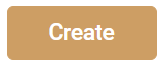
The order status "In Progress" means that the order is still being processed

The status "Fulfilled" for an order means that the order has been processed and shipped