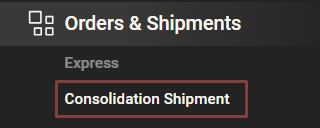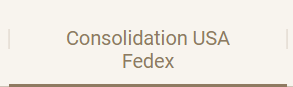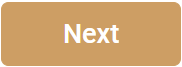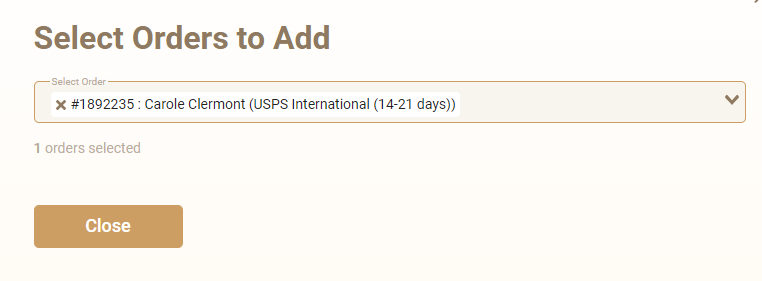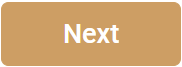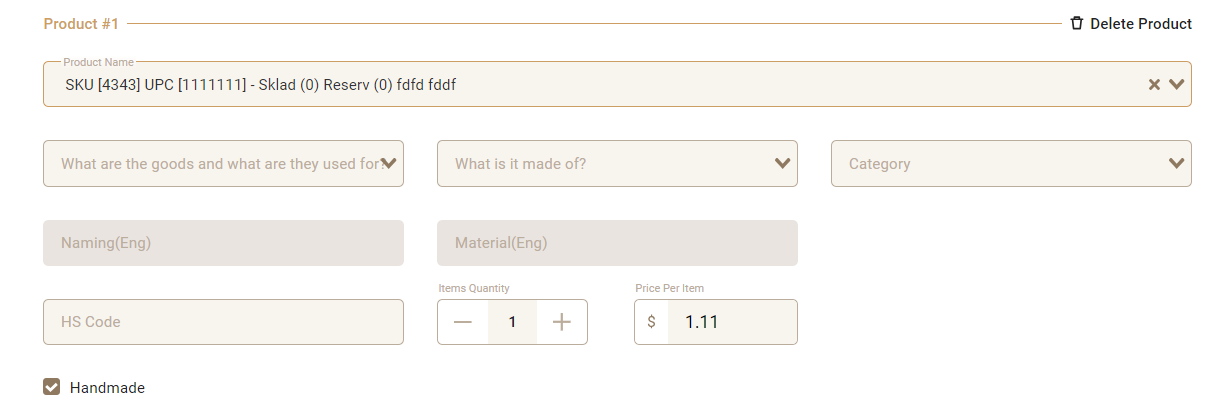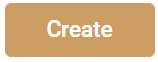Go to the "Orders and Shipments" tab > "Consolidation Shipment"
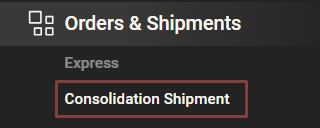
Select the "Consolidation USA" tab
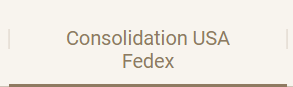
Press the "Add New" button

Specify the date of consolidation shipping to our warehouse , choose the delivery service, and add the tracking number

Click the "Next" button
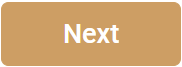
Select the orders that need to be added to the consolidation

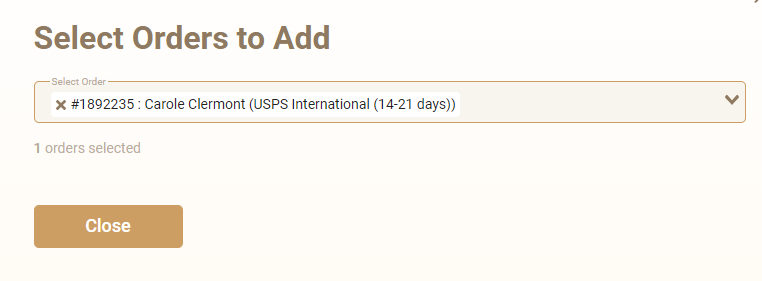
Specify the dimensions of the consolidation

If necessary, you can add a comment

Click the "Next" button
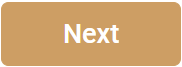
If you need to send items for storage at the warehouse in the USA in addition to orders, add items

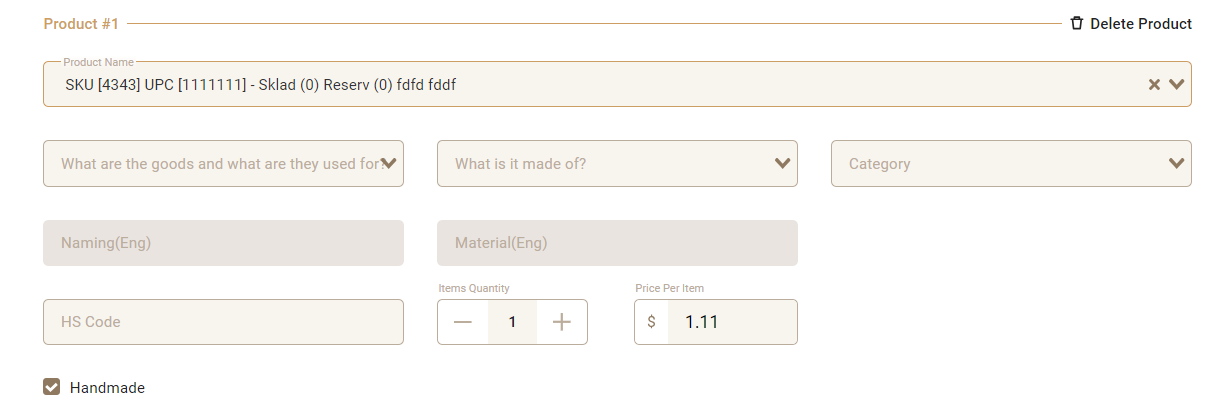
Click the "Next" button

Click the "Create" button
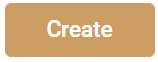
Upload the Label (the "Marking" button - for printing on a regular printer, the "Thermal Print" button - for printing on a thermal printer) and be sure to mark all your orders (mark the items if you are sending items for storage at the warehouse in the USA)