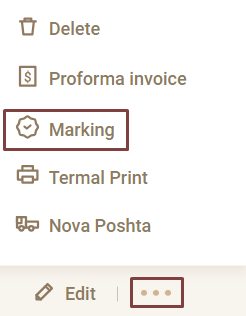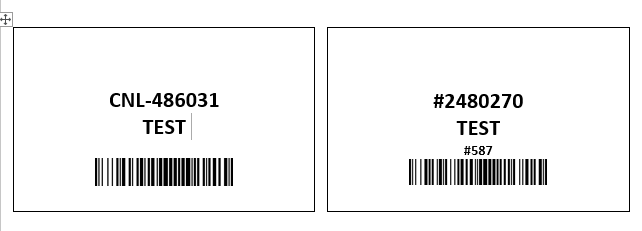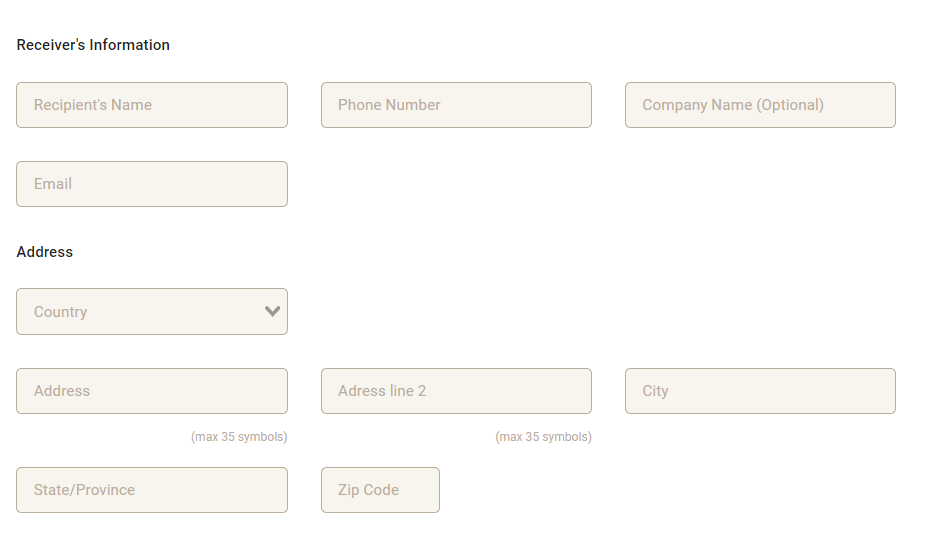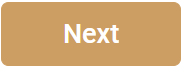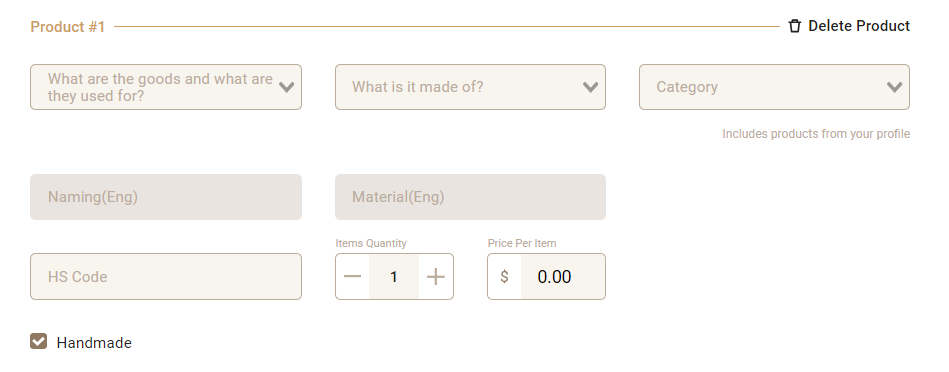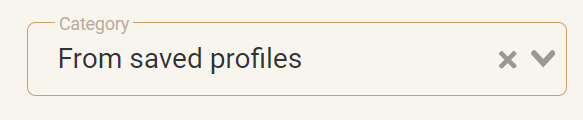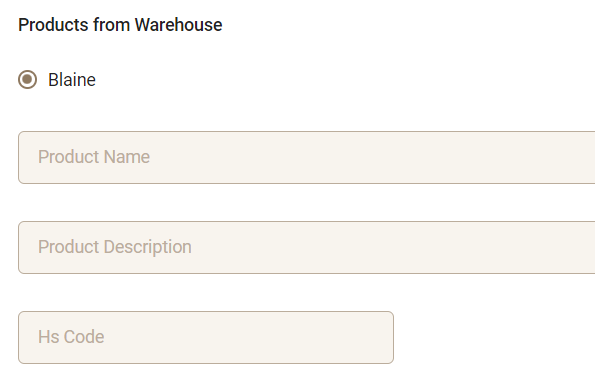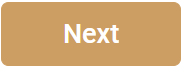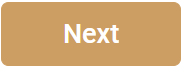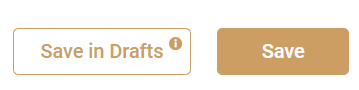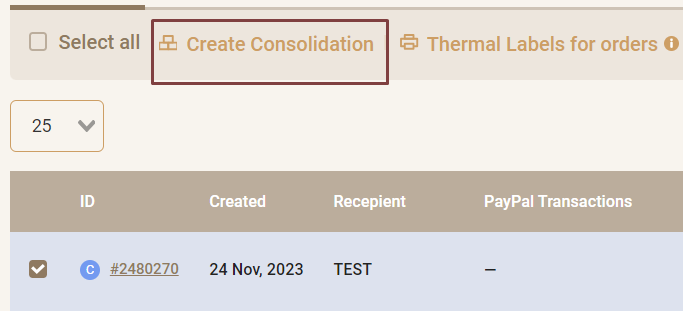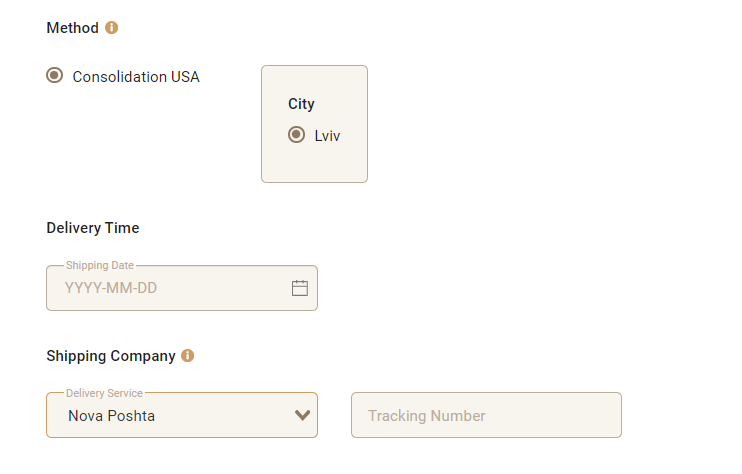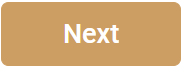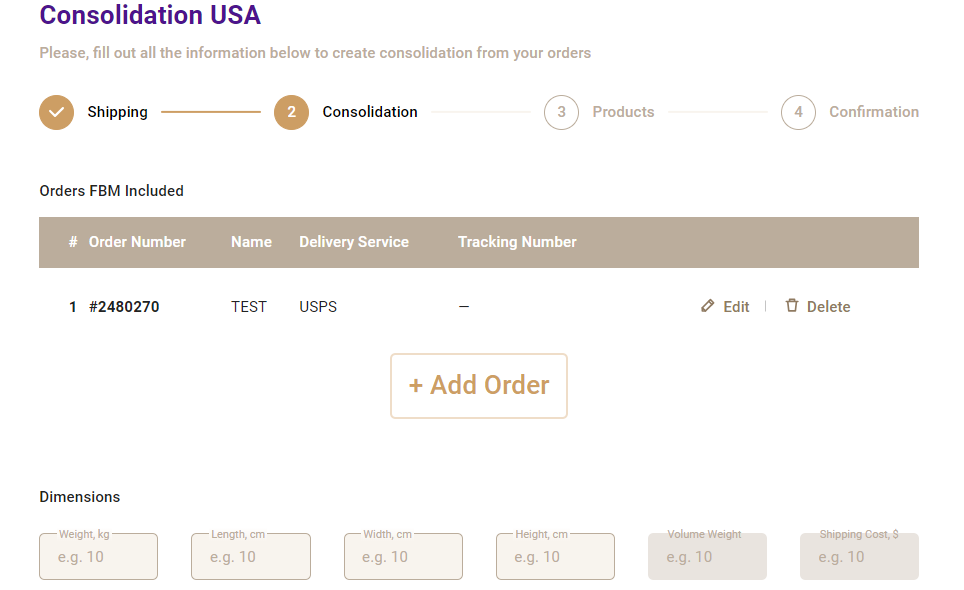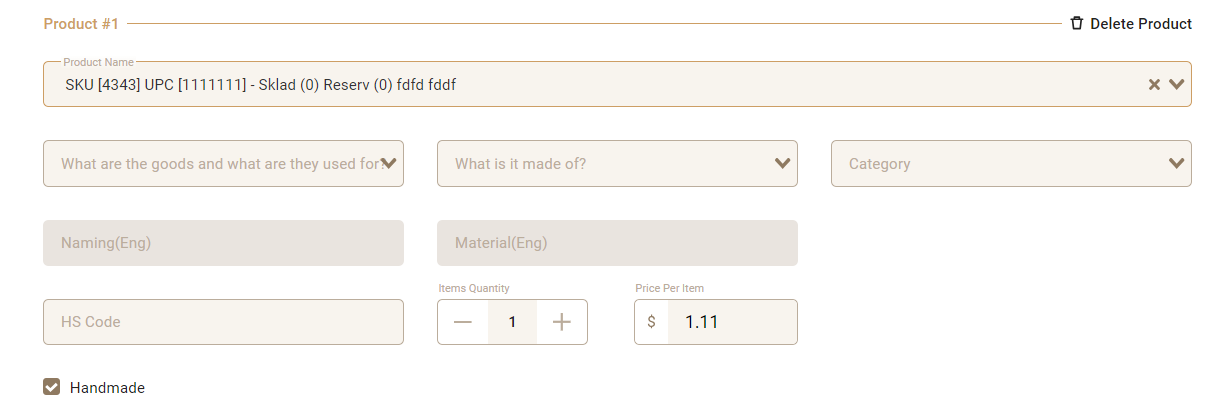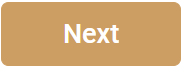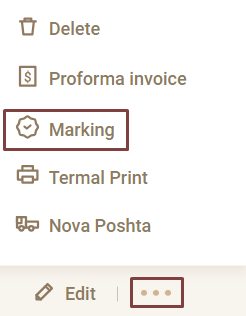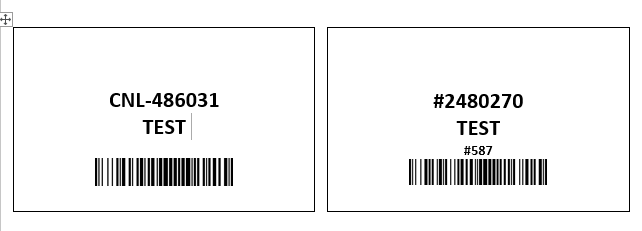Go to the "Orders and Shipments" tab > select the "Orders FBM" tab

Select the "Consolidation" tab and click the "Add New" button

Fill in the recipient's information
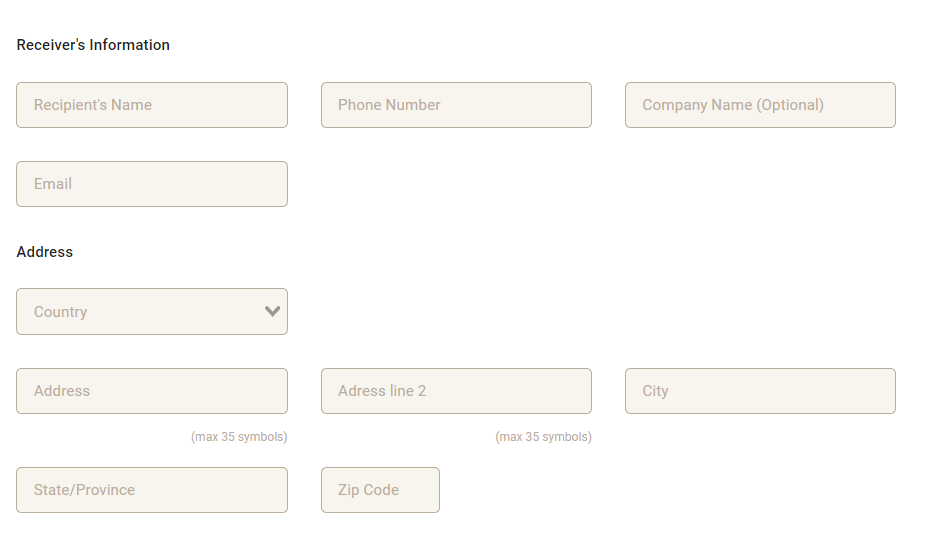
If necessary, add a comment

Click the "Next" button
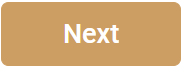
Add a product description: select the appropriate category, product, material, quantity, and unit price
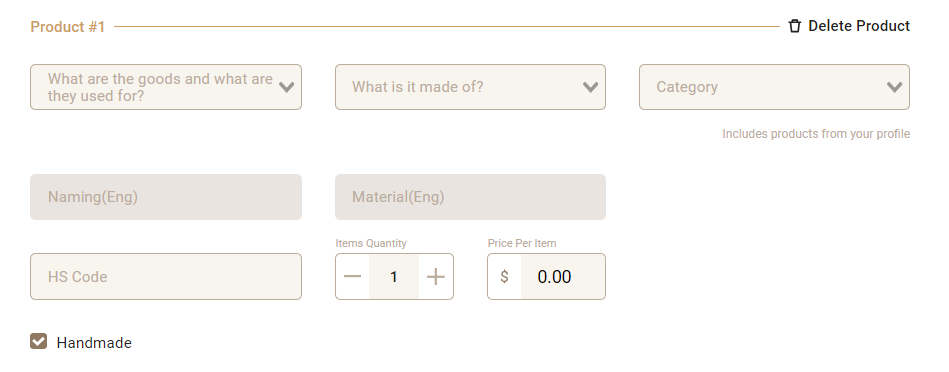
For convenience, you can create product profiles and choose product descriptions from saved profiles (the system will automatically add the product description you previously created)
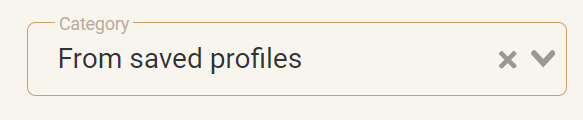
If you store products at the warehouse and need to add products from the warehouse to this order (when the consolidation is delivered to the warehouse in the USA)
click the "Add Product" button and select the available product from the list

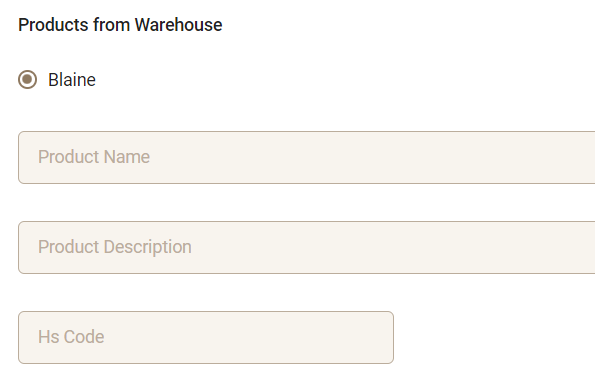
Specify the dimensions of your order, or use a template for quick data entry

Click the "Next" button
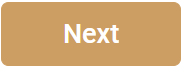
Select the carrier for your order

Select additional insurance (if necessary)

Select additional packaging (if necessary)

Click the "Next" button
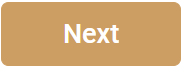
Check the shipment details
Save the order by clicking the "Create" button (or save "save in Drafts")

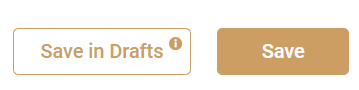
Select the orders you plan to ship and click the "Create Consolidation" button
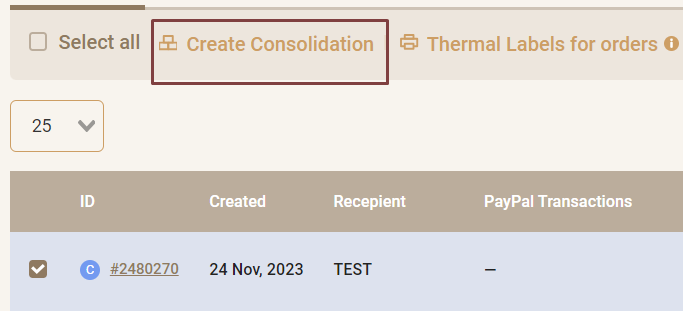
Specify the date of consolidation shipping to our warehouse , choose the delivery service, and add the tracking number
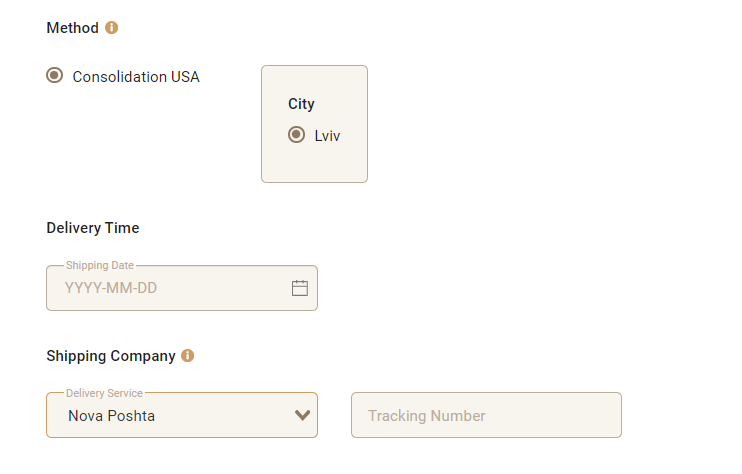
Click the "Next" button
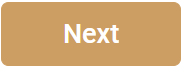
Specify the dimensions of the overall consolidation box (add orders if necessary)
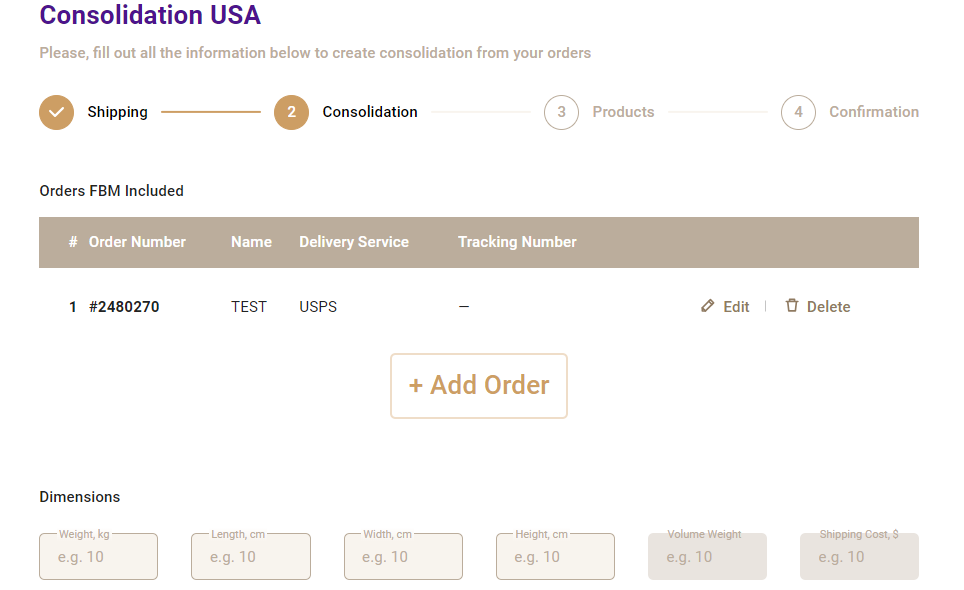
If you need to send items for storage at the warehouse in the USA in addition to orders, add items

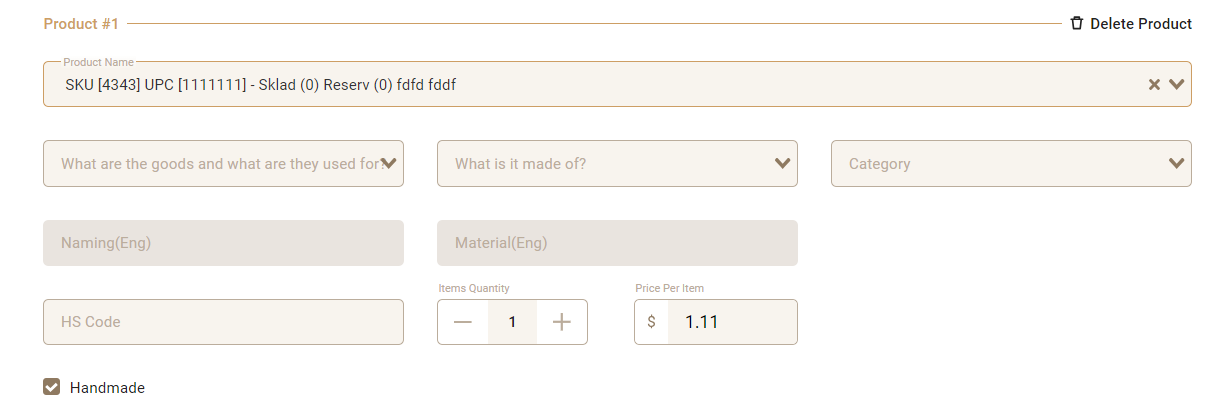
Click the "Next" button
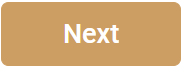
Click the "Create" button

Upload the Label (the "Marking" button - for printing on a regular printer, the "Thermal Print" button - for printing on a thermal printer) and be sure to mark all your orders (mark the items if you are sending items for storage at the warehouse in the USA)