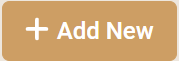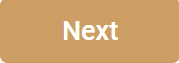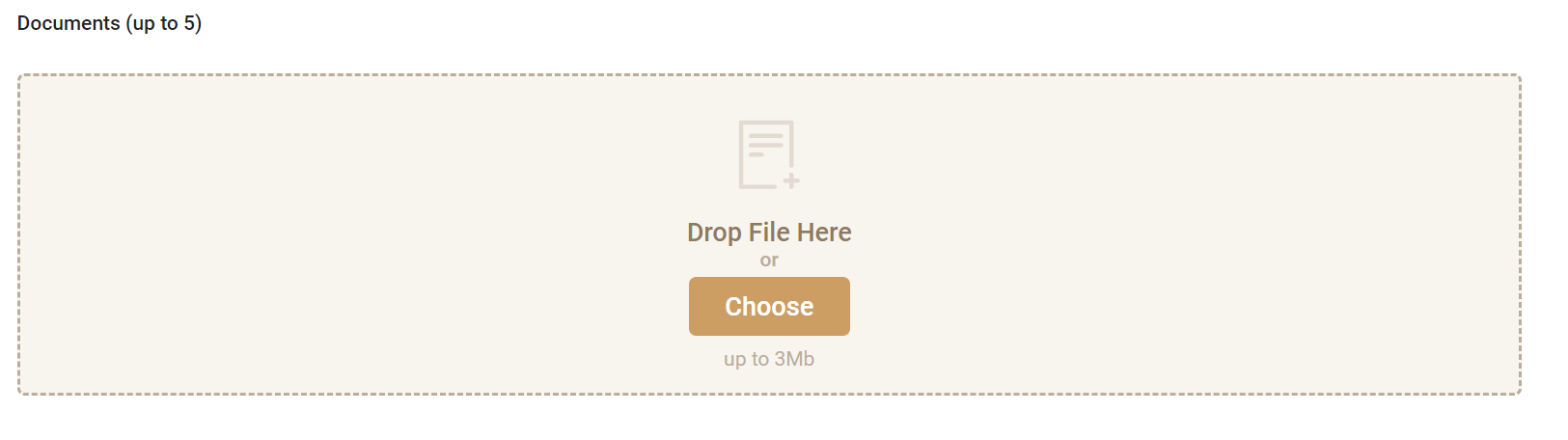Go to the "Warehouse" tab > "Products"

Click on the "Add New" button
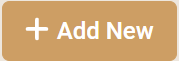
Enter the name of your product, select the description of your product from the list (specify the material, sub-material, cost)

If you have the same product (e.g. a T-shirt), but each unit differs in size, color, etc., it
is mandatory to create a new product for each unit in the SkladUSA system.
For example, if you have three types of T-shirts: a red T-shirt size (s), a red T-shirt size
(L), a blue T-shirt size (m) - a new product must be created for each of these T-shirts
in the system.
That is, a red T-shirt size (s) and size (L) CANNOT be under the same UPC code.
Click on the "Next" button
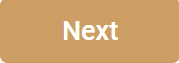
If necessary, add photos of the product
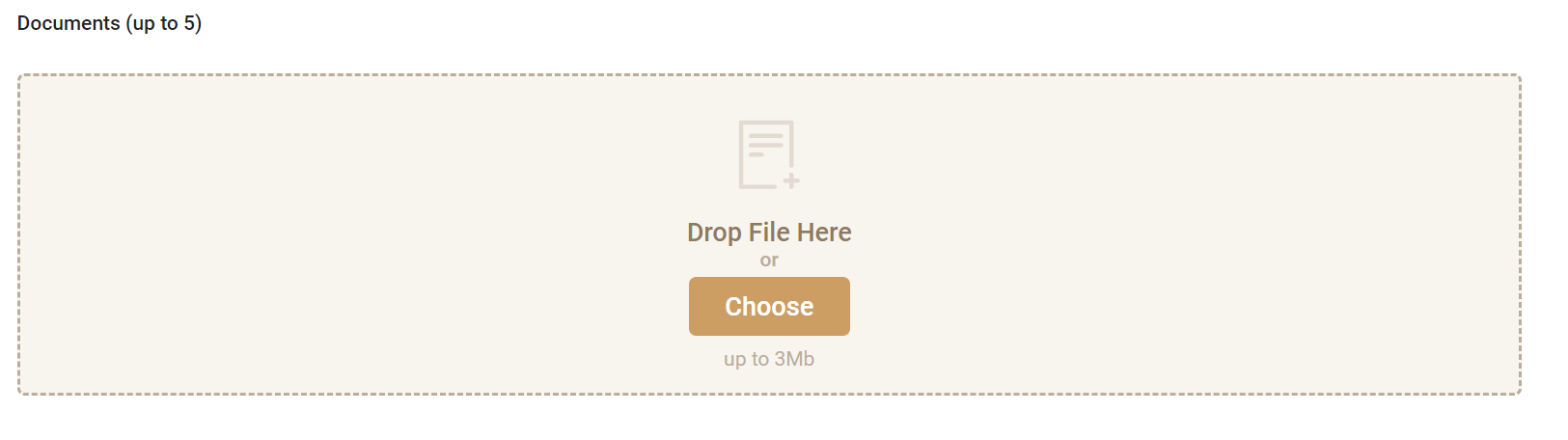
Enter the SKU code, which should only contain numerical values (without letters)

If you have a UPC code, mark it and enter the code. If you don't have this code, the system will generate it automatically

Click the "Next" button to save the changes

You can save the product as a draft
Or save it to send it to the warehouse

Before sending the product to the warehouse, it is mandatory to label each unit of
the product for its identification in the warehouse during order processing.
You can download the label for one unit of the product by checking the box for the
required product and clicking the "Thermal Print" button

To create a shipment of goods to a warehouse for storage in the warehouse, please use the following instruction:
How to create a shipment of goods to a warehouse for storage
The quality of labeling for goods stored in the warehouse is extremely important for the efficient operation of the warehouse and, accordingly, order processing.
Minimum label size for a thermal printer: 58*40 mm
We use a barcode scanner at the warehouse to find the required goods, so several recommendations for labeling goods can be highlighted:
1. The product code cannot be handwritten on the product.
2. The product must have labeling printed by the SkladUSA system, which contains the UPC code, SKU code, and barcode.
3. The labeling printing should be of high quality and suitable for scanning. Too small or blurry barcodes may not scan.
4. When creating a product, do not fill in the field with the UPC code (except if your product is already in stock), and the system will generate the UPC code for your product automatically
Therefore, if your labeling does not meet the requirements, difficulties arise with scanning the goods and, as a result, errors occur in forming orders. We recommend checking the operability of the printed barcode on the labeling